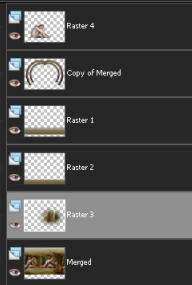|
TOP SINGAPURA MATERIAL
1.- Escoher um misted paisagem e um tube femme; 2.- Abrir transparência 1000x650px, preenhcer com gradiente, Linear, A 0, R 2, cores do misted; 3.- Ativar o misted, copiar e colar à esquerda, faça a mesma coisa com o tube e cole à direita; 4.- Layers, mergir visível; 5.- Effects, Seamless tiling, Corner, Bidirectional, H 6, V 100, Transition 94, Linear; 6.- Plugin, ImpressionFX, preset firecolor, mantendo as configurações como se apresentarem; 7.- Adjust, Sharpness, Sharpen more; 8.- Layers, duplicate e baixar a opacidade da layer merged (a de baixo) para 70%; 9.- Ativar a layer copy e Geometric Effects, Perspective Horizontal, 95, Transparente; 10.- Image, Mirror, repetir o item anterior (9); drop shadow 0, 0, 80, 40, preto; 11.- Effects, Geometric Effects, Skew, Vertical 25, Transparent; 12.- Plugin MurA's Meister, Pole Transform, 20, 200, 90, 100, 0, 200, 0, Radius Mode; 13.- Layers, duplicate, Image, Resize 85%, all layers desclicado, Layers, Merge down,Image Flip; 14.- Effects, Reflection, Rotating Mirror, H 0, Rotation 180, Reflect; 15.- Selection Tool, rectangular, selecionar e deletar a imagem que se formou no centro; 16.- Select none, Emboss 3, Image Canvas Size, 1000x700px 0, 50, 0, 0; 17.- Layers, Add New Layer, Move Down, preencher com a gradiente; 18.- Effects, Texture Effects, Texture, Bricks, size 50%; 19.- Plugin MurA's Meister,Perspective Tiling, 60, 30, 0, 20, 0, 0, 100, 255; 20.- Image, Canvas Size, 1000x750px, 0, 50, 0, 0; 21.- Drop shadow 0, 0, 80, 40,preto; 22.- Layers, Add New Layer, Move Down, preencher com a gradiente; 23.- Filters Unlimited2,Paper Texture, Striped Paper Fine, 74, 87; 24.- Plugin MurA's Meister, Perspective Tiling, 60, 30, 0, 10, 0, 0, 100, 255; 25.- Ativar o misted paisagem, copiar e colar, ajustando como no modelo; 26.- Ativar o tube, copiar e colar à esquerda; 27.- As layers deverão estar como no print abaixo; 28.- Layers, merge all flatten, (Opctional - Enhance Photo, One Step Noise Remove); 29.- Assinar e salvar em .jpg Este tutorial foi criado em 11 de outubro de 2010 por Maria José Prado. É protegido por lei de Copyright e não poderá ser copiado, retirado de seu lugar, |